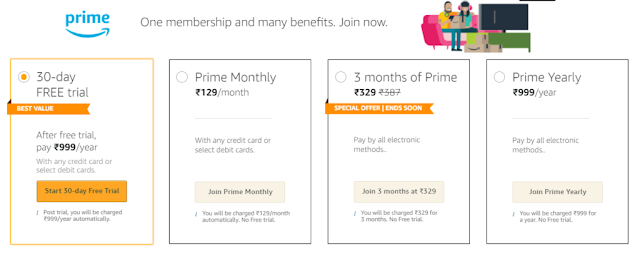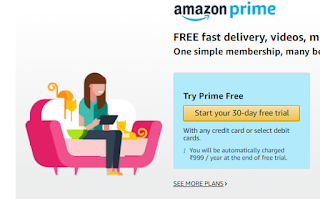Here We Have discussed How to Delete Bluetooth devices from Samsung S22 Ultra and the complete process to do. Let’s have a look at how we can delete Bluetooth devices from Samsung S22 Ultra. If you no longer want your Samsung Galaxy S22 Ultra to be a connected device. Either you no longer possess the device, or you no longer desire automatic connections from your Samsung Galaxy S22 ULTRA whenever Bluetooth is turned on.
How to remove the paired device from Samsung S22 Ultra?
Simply because it is connected to too many devices, your Android phone can no longer detect gadgets. You prefer to eliminate the automatic association with a device that you no longer want to have. To unpair, a Bluetooth-connected device from your Samsung Galaxy S22 ULTRA, Follow the below-given steps :
- Firstly You need to access settings, You can go through Settings by All apps Bar or Notification bar
- Click on Bluetooth or long Press on Bluetooth Icon
- Navigate in the Samsung Galaxy S22 ULTRA’s settings menu
- Then choose Connections if Bluetooth isn’t already selected.
then activate Bluetooth. - Choose the arrow adjacent to the connected device by clicking it.
- Next, select Remove Device.
How do I reset my Samsung Galaxy S22 ultra Bluetooth?
Cache: On Samsung S22 devices, a corrupted Bluetooth cache might potentially be problematic and cause pairing problems. In order to get around any cache-related issues, it would be best to clean the corrupted cache and restart the device. Follow these Steps Given Below;
- Open the Settings application, then select Apps.
- Select “Show System Apps” by tapping the three-dotted icon.
- Go to its Storage section and choose “Bluetooth” from the selection that is presented.
- Then select “Clear Data” and confirm your selection.
- Restart your device after clearing the cache.
Also Read:
- How To Get FREE Discord Nitro (August 2022)
- SPAM Messages to Annoy Your Friends on Apple iOS
- Free Meditation Apps in 2022 | Meditation Apps and Technology
Conclusion
I hope we have covered all about How do I reset my Samsung Galaxy S22 ultra Bluetooth and their complete process. Never forget to check that your Samsung Galaxy S22 ULTRA’s Bluetooth is properly engaged because, in the event of a failed pairing attempt, it may occasionally disconnect on its own while it was turned on.
You can leave a comment and visit the other pages in the category if you’re seeking more instructions for your Samsung Galaxy S22 ULTRA.