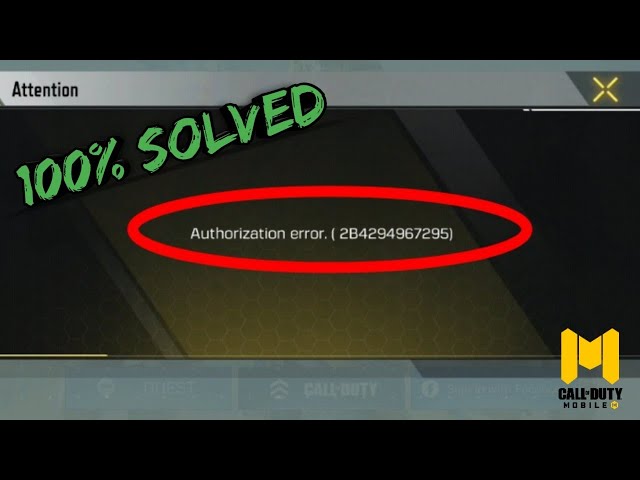Call of Duty: Mobile Facebook authorization error – One of the mistakes that causes the most annoyance to gamers is the COD: Mobile Facebook authorization error. Many people have encountered this problem and are unsure of how to resolve it.
One of the most played first-person shooter games on mobile devices is COD Mobile. COD Mobile, like other games, features a lot of faults, such as the COD: Mobile Facebook authorization error.
COD: Mobile Facebook Authorization Error: What Is It?
When gamers attempt to log in to Call of Duty: Mobile on their phone using their Facebook accounts, an issue known as COD: Mobile Facebook authorization error frequently appears.
The reasons listed below are frequently to blame for the Call of Duty: Mobile Facebook authorization error:
-Invalid login information
-Internet connectivity problems
-Corrupted data or the app cache
-Server problem
-A dated version of COD Mobile
-Block account
How to Resolve the COD: Mobile Facebook Authorization Error?
You can use the following actions to resolve the Call of Duty: Mobile permission problem.
Call of Duty: Mobile Facebook authorization error may appear if you enter the erroneous account number or forget your password when attempting to log in. You may solve it by entering the username and password again or by changing the password.
The second step verify the Internet connection.
To repair this error, you can also check your internet connection. You can temporarily disable mobile data and then enable it if you’re trying to log into your COD: Mobile account.
If you have attempted this and the issue persists, you can connect your phone to Wi-Fi and attempt to log into the account while connected to Wi-Fi.
Third step delete the Cache and Data.
On occasion, your phone’s cache and data may be corrupt, and this could be one of the causes of the COD: Mobile Facebook Authorization Error. To resolve this problem, you must delete the corrupt cache and data. So let’s do it:
1)Hold down the Call of Duty: Mobile icon while choosing the App details option.
2)Select “Storage” from the menu.
3)Then, to clear them, click the Clear data and Clear cache buttons.
4)The Call of Duty: Mobile will reset following that. You must redownload all of the downloads, including the skins, maps, and weapon camos.
Fourth step : COD: Mobile
You may see a lot of issues if your Call of Duty: Mobile version is old. By updating your program, you can fix them.
1. On your phone, visit the Google Play Store.
2. The Call of Duty: Mobile software can be found online.
3. You must click the Update option if you can see it here.
4. Your application can then be successfully upgraded after that.
Fifth step: Modify the Date and Time
Because they have the wrong time and date set on their devices, some users see the COD: Mobile Facebook authorization error.
Therefore, you will encounter the issue if you also set the erroneous date and time on your devices. You must alter this by trying the following actions:
1. Go to your phone’s settings.
2. Choose General, then select Date & Time. (Date & Time option may be found under Additional settings on some phone brands and models.)
3. Turn on the automatic setting or network-provided time switch.
Sixth step Speak with the developer
You might try contacting the game’s developer if none of the alternatives listed above are successful in resolving this issue. You only need to go to the support section of the Activision website to do this.
Select Call of Duty: Mobile from the list, and then report any issues you have trying to access the game. Please don’t forget to provide your data, including name, username, ID, and so on.